While collaborating with a first grade teacher recently, we drew inspiration from #12DaysofCreativity Volume 2: Day 2 to have her students create jump cuts in iMovie to show mastery of past tense verbs. It was a fun way for students to learn a new tool, iMovie, while also rehearsing speaking, writing, and grammar skills.
Steps for the Activity:
1) Give each student two index cards. Have the students write their verb in present tense on one card and in past tense on the other card.
2) Before creating the iMovie video, have the students record a video of themselves bringing the present tense verb card towards the camera and another video of themselves bringing the past tense verb card away from the camera. Additionally, have the students ask a partner to take a picture of them holding up both index cards.
3) Have the students start a new iMovie project by tapping Start New Project > Movie. Tap the videos and photo taken in Step 2 to add to the project. Tap Create Movie. Pro tip: the media selected will be added to the project in the order they are selected.
4) To create an intro to the project, students can add a background and title to the beginning of their movie. To do this, tap Add Media > Backgrounds. Tap the background you want to select > tap Add to Project. Then, select the background clip in the timeline. Tap Titles > choose a title style from the available options. The title can be customized - change the font, color, position, etc.
5) To add additional reflection (and to bring in audio), have the students record themselves identifying which verb was present tense and which verb was past tense on the photo of them holding both index cards. To record audio, scroll the timeline so the playhead (the white vertical line) appears where you want the audio to begin. Tap the microphone > tap Record. To stop recording, tap Stop. Tap Accept to add the recording to your project.
6) Optional: students can add music to their project to enhance their content. Tap the Add Media button > tap Audio > tap Soundtracks. Tap on a soundtrack to download (if needed) and preview. To add a soundtrack, tap it > tap Add Audio.
✨ Other Tips! ✨
- Add filters to your clips! Tap on the specific clip in the timeline > tap Filters
- Duplicate the clip of you holding both verb tenses to specify with titles which is past and which is present. Tap the clip > tap Duplicate. Now, add a title to each clip!
- You can increase or decrease the volume of your audio. Tap your recording > tap Volume.
iMovie can be such a fun tool for students to show understanding of various skills! Try this jump cuts activity when solving math problems, completing an art project, and many more! If you have any additional ideas of ways jump cuts can be used in the classroom, please drop them below.
For more inspiration, check out the Everyone Can Create: Projects - Create Editing Effects
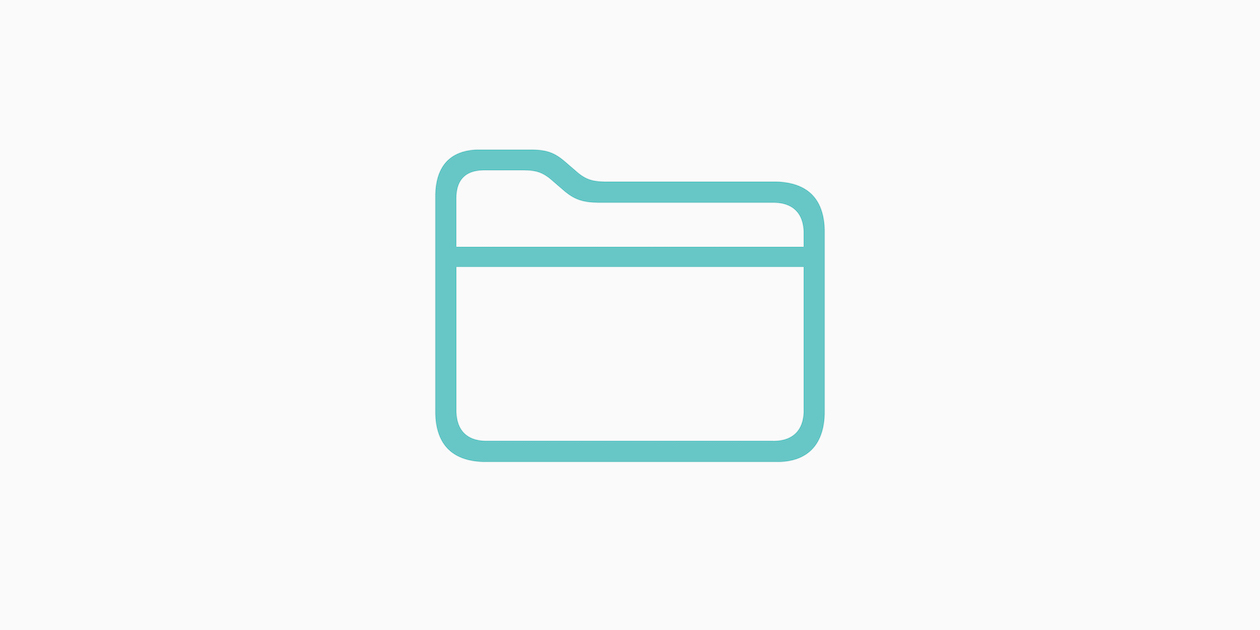






December 15, 2023
I'm so glad you took the time to share this activity! It was so fun to see their artifacts and a great way to use jump cuts with content in a surprising way!
This action is unavailable while under moderation.
This action is unavailable while under moderation.