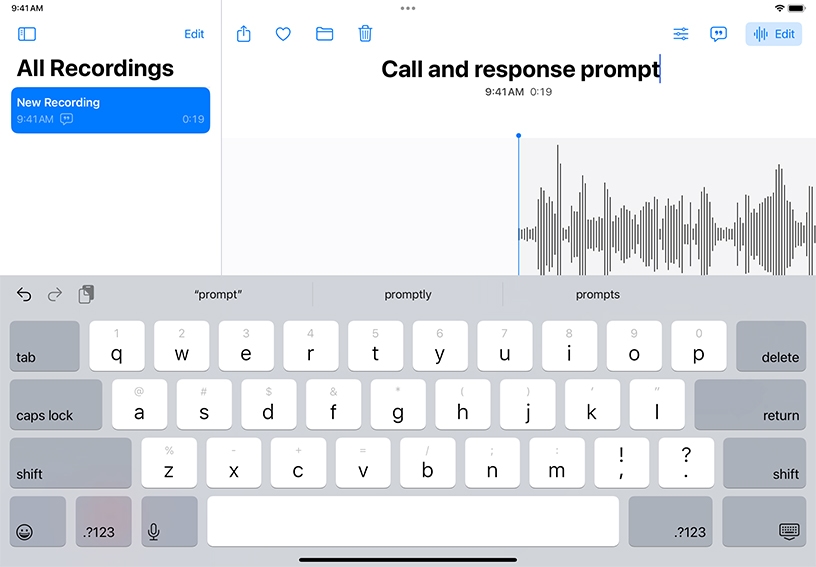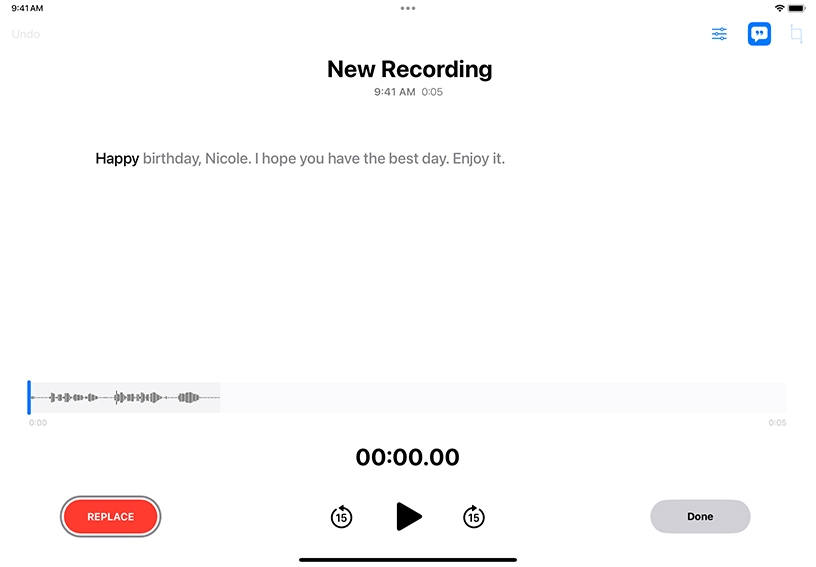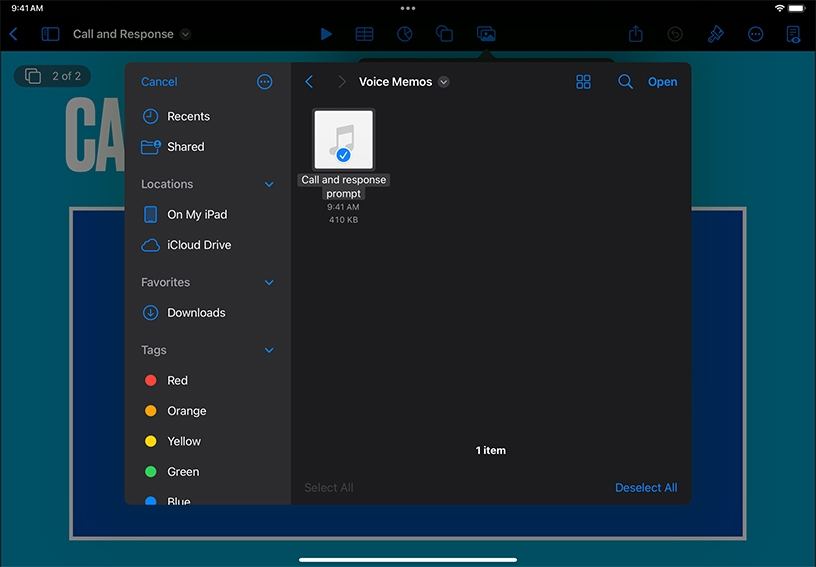Record your voice or another sound near you. Open Voice Memos, move iPad close to the source of the sound, then tap Record  . Tap Done to finish recording. Tap Play
. Tap Done to finish recording. Tap Play  to review your recording.
to review your recording.
Name the recording. Tap the default name of the voice memo you just recorded, then type a new name.
Trim the recording. Tap Edit, then tap the Trim Tool  and drag the yellow handles to enclose the section of the waveform you want to keep. When you’re finished, tap Trim, then tap Apply.
and drag the yellow handles to enclose the section of the waveform you want to keep. When you’re finished, tap Trim, then tap Apply.
Add more to a recording. Drag the waveform left so that the playhead is positioned at the end of the recording, then tap Resume to continue recording.
View or copy transcribed text. Tap the recording with the transcript you want to view, then tap Edit  . Tap Transcription
. Tap Transcription  to view the transcription. Select the text you want to copy, then tap Copy.
to view the transcription. Select the text you want to copy, then tap Copy.
Share a recording. Select a voice memo from the list, then tap Share  . You can send a recording directly to apps such as iMovie or Notes, or save it to Files for use in other apps.
. You can send a recording directly to apps such as iMovie or Notes, or save it to Files for use in other apps.
Add Voice Memo recordings to projects. In Pages, Keynote, or Numbers, tap Media  . Then, tap “Insert from” and navigate to a recording on your iPad or iCloud Drive.
. Then, tap “Insert from” and navigate to a recording on your iPad or iCloud Drive.