Say hello.
3DBear empowers students to tell an original story by combining shapes, characters, and other 3D models in their own surroundings, bringing context and design thinking into any learning environment.

3DBear empowers students to tell an original story by combining shapes, characters, and other 3D models in their own surroundings, bringing context and design thinking into any learning environment.
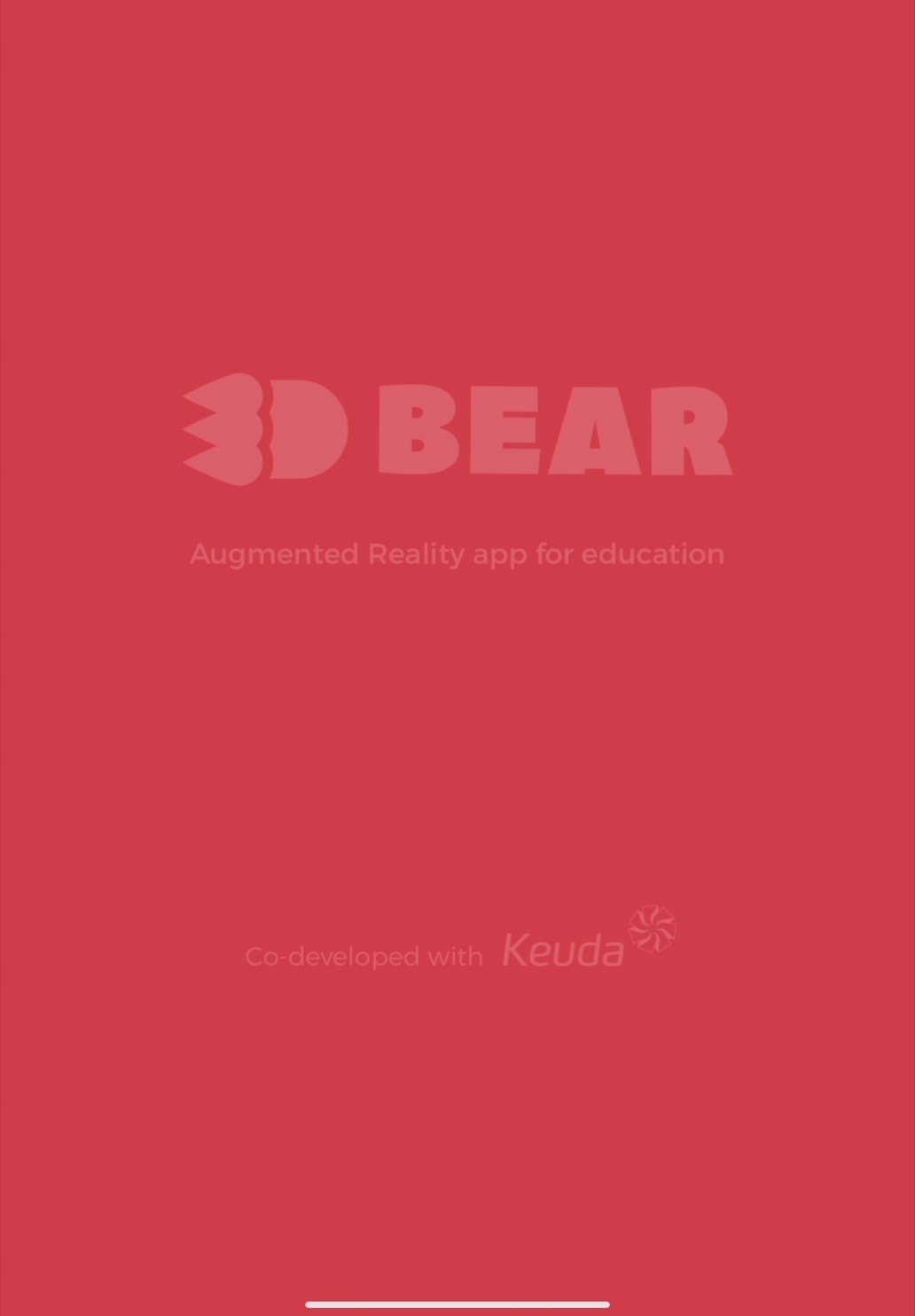
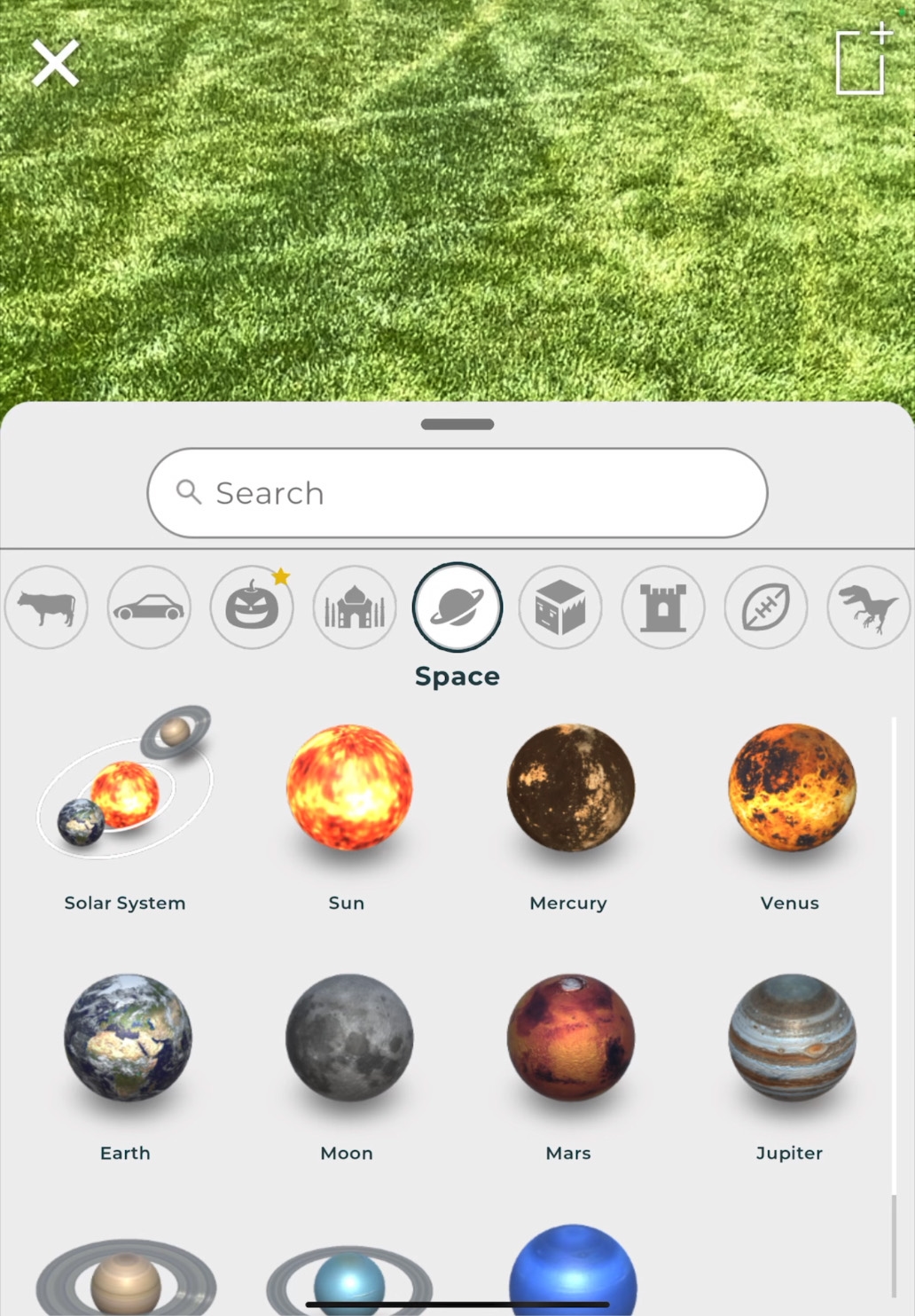




Tap Create ![]() to start the AR mode.
to start the AR mode.
Choose a model. Swipe left or right in the browser to navigate through model collections, such as Basic Forms, Animals, or Learning Space. Scroll to view all objects in each collection. Tap a model, then tap Select ![]() .
.
Position the model. Drag the arrows above the model to set its distance from the surface, then pinch in or out to change its size.
Rotate the character. Tap Rotate ![]() and swipe left or right on the character. Tap Color
and swipe left or right on the character. Tap Color ![]() to change the appearance. Tap it again to close the menu.
to change the appearance. Tap it again to close the menu.
Take a photo or video. To frame a shot, tap the Shutter button ![]() , then tap Close
, then tap Close ![]() to return to AR mode. To capture video, touch and hold the Shutter button
to return to AR mode. To capture video, touch and hold the Shutter button ![]() , then let go to stop recording.
, then let go to stop recording.
Go further. Design or illustrate your own assets with Keynote and Apple Pencil. Set background to No Fill and export as a transparent PNG.

Create a story setting in AR. Place objects, such as furniture, in the AR space to transform it into the setting for a scene or short story.

Present a lesson as a story. Use 3D models in physical space to personify inanimate objects. Capture video, then edit it in iMovie.
Explore tried‑and‑true resources from educators and find fresh ideas to enhance your own lessons.
Visit the ForumLearn more about using AR for teaching and learning, and download all lesson ideas for Augmented Reality in Education.
Augmented Reality Overview
Share what you learned and help others discover the Apple Education Community.
AR requires an iOS or iPadOS device with iOS 11 and an A9 processor or later.
A link to this page in the Apple Education Community has been copied to your clipboard.