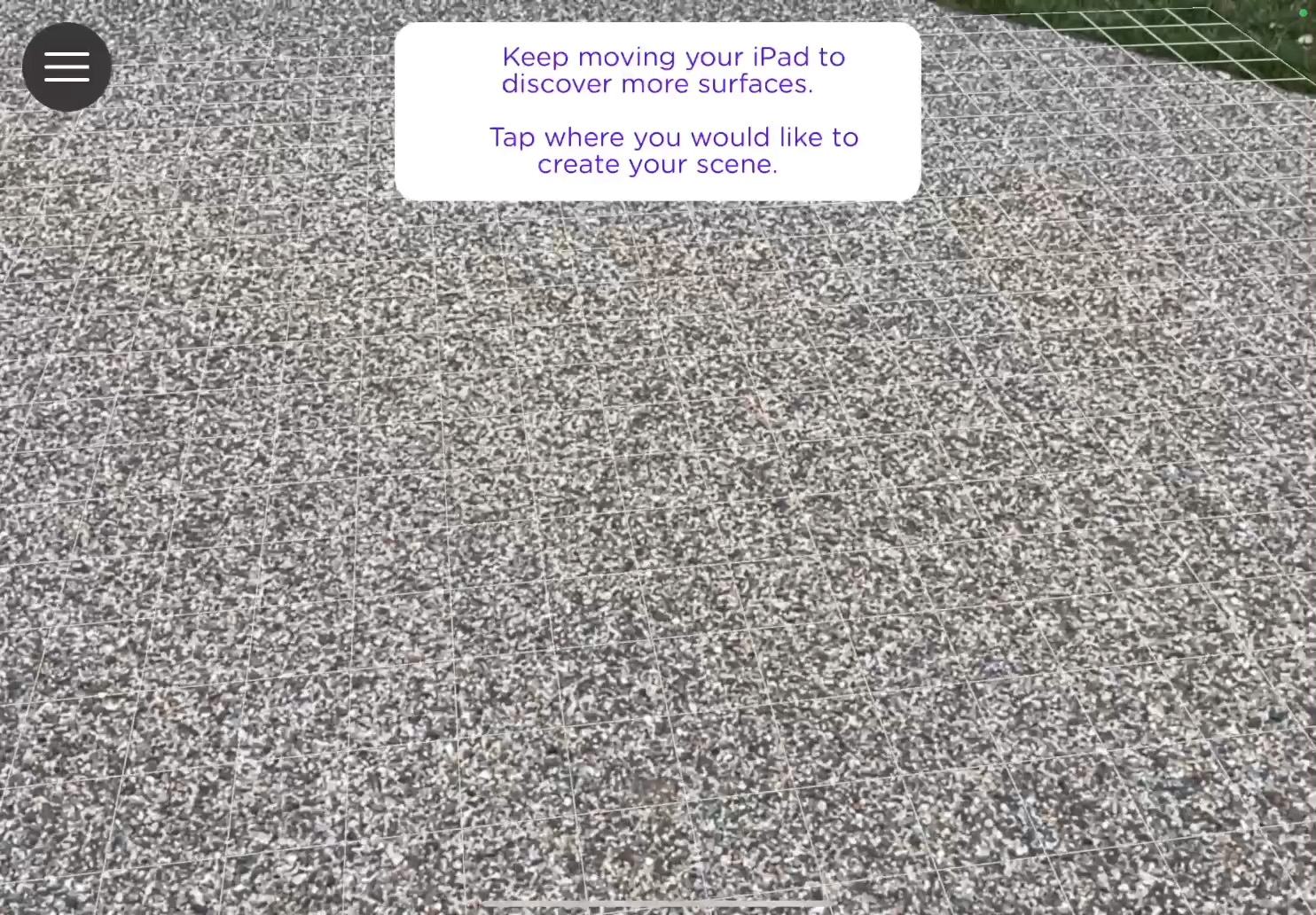Get started. In the Templates area, tap Create Your Own Scene, then tap Start.
Select a surface. Follow the onscreen instructions to place where you’d like to create your scene.
Create an object. Tap New, select a shape at the bottom of the screen, then tap the Paint Tool  .
.
Paint your object. Use the sliders on the right side of the screen to select your paintbrush thickness and color, and paint on the wireframe of the object. Rotate the object by dragging outside the wireframe. Tap Apply  when you’re done.
when you’re done.
Place your object. Tap your object on the left side of the screen and pinch in or out to resize it. Move the iPad to position the placement circle at the location you want, then tap Place.
Take a photo or video. Tap Back  , then tap Photo
, then tap Photo  to take a photo. To take a video, tap Video
to take a photo. To take a video, tap Video  to start recording, and tap Stop
to start recording, and tap Stop  when you’re done.
when you’re done.
Go further. Design or illustrate your own assets with Keynote and Apple Pencil. Set background to No Fill and export as a transparent PNG.